My Hardware and sytem setup:
Windows 8.1 Pro 64 bit
Cubase Elements 7.0.7
Moog Sub Phatty
Firmware: 2.0.5 (beta)
Moog Sub Phatty Editor (VST 64 bit) 1.0.3
A short VERY short introduction. I’m Dave Leijsten from The Netherlands. I run an IT-company, so computer and related science knowledge is at a fairly high and sophisticated level. My great passion and for most beatifull hobby is digital music producing. (Hence this manual/guide/findings)
Further:
On firmware 2.0.3 I also had a lot of problems configuring the edtitor making it to work. At first run of cubase and starting the sub phatty editor it worked, but as soon as I lost focus of the sub phatty editor in Cubase things broke. This(ofcourse and also mentioned in several topics on this forum, was inherited by the connectivity/midi port problem with Micro$oft Windows)
So here we go. What your reading next is a working set-up in implementing a fully functionall Moog Sub phatty in Cubase 7.0.7(64 bit) on Windows 8.1 Pro (64 bit).
When your reading this your obviously having problems with you Moog Sub phatty and the editor in your DAW. Please use this manual as a guidance for troubleshooting your problems with your DAW and Moog Sub Phatty setup. IT IS NOT UNIVERSAL for all hardware & software combinations. Just an indication on how you can try and set things up right.
Loading/implementing the VST editor for the Sub Phatty Editor is not explained. Please take care of this by your own!
- 1. Please update you’re Moog Sub Phatty to the (beta) firware 2.0.5. If you’re still on a lower fimware, things might (and in my opnion WILL) not work as mentioned below.
2. Makes sure to reboot you computer, so that next steps won’t give problems. (removing data that is in use etc.)
3. Remove all off Moog’s (user)data used to setup and initiate the moog VST editor this data is accessed (on Windows 8, and also Windows 7) by pressing the “Windows + R” key combination on your keyboard. Then the “Run” screen/program will open. Type in “%APPDATA%” with, or without quotes 
4. Remove the folder: ‘Moog Music Inc’
5. This is an optional step and not neccesary, but you can also remove the Moog Sub Phatty from your ‘Device Manager’. AGAING: Not neccessary, but as IT-professional I tend to start from scratch to make things work…
6. Just to make sure. Reboot your computer again.
7. Power on the Moog Phatty ( or Power it off and on again if you’ve left it on)
8. Start up Cubase and DISABLE the Moog Sub Phatty MIDI input ( click on the cross under “In ‘All MIDI Inputs”. You can also disable the cross under “Visible” to make sure the Moog Sub Phatty (Windows) midi input port isn’t mentioned/displayed in Cubase anymore.
9. Add an Instrument track with (ofcourse) the “Sub Phatty Editor-VI(x64)”
10. Open the Moog Sub Phatty editor and click “PREFS”
11. Under “Editor Settings” set the MIDI input & output to the “Moog Sub Phatty”
12. If all is working as expected, then the editor will find the Moog Sub Phatty and initiate/set the rest of the right seen settings (under “Sub Phatty Global settings”). By itself
13. Et Vóila. Done!
Still isn’t working? Try disabling sysex MIDI filtering in your Cubase Prefences (File=>Preferences=>MIDI Filter)
Please test these instuctions in your DAW in combination with your Moog Sub Phatty and let me know if this is working for you or not. Espacially on Windows 7 systems.
Working and communicating together solves world problems!
A short message to Amos:
I’ve got an PDF which I made while testing the whole story, with notes. So this contains more (technical/workflow) information then mentioned above. Please give me a beep, when you want to have this PDF-document

I've added some screenshots to indicate settings and functionality...
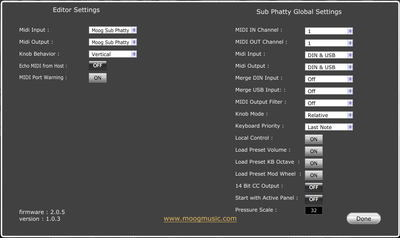
- After setting MIDI input & output to "Moog Sub Phatty" 'Sub Phatty Global Settings' initialised by themselves
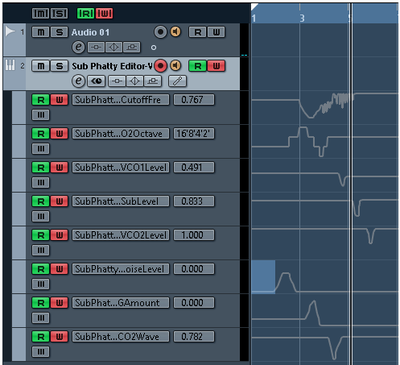
- Automation working (when recording knob movements in the editor